WordPress, the ubiquitous content management system (CMS), has empowered millions of websites since its inception in 2003. Over time, it has evolved into a sophisticated platform, complete with its own language and terminology. For those venturing into the world of WordPress, navigating its glossary of terms can feel like exploring a new frontier. This comprehensive guide aims to demystify the WordPress lexicon, providing clarity and understanding for beginners and veterans alike.
- CMS (Content Management System): A software application used to create, manage, and modify digital content. WordPress is one of the most popular CMS platforms globally.
- Dashboard: The administrative area of a WordPress website, accessible after logging in. It provides access to various features for managing content, appearance, and functionality.
- Themes: Pre-designed templates that determine the visual appearance of a WordPress website. Themes can be customized to suit individual preferences and branding requirements.
- Plugins: Add-on software components that extend the functionality of a WordPress site. Plugins can range from simple tools for enhancing SEO to complex e-commerce solutions.
- Posts: Individual pieces of content typically displayed in reverse chronological order on a WordPress site’s blog page. Posts are often categorized and tagged for easier navigation.
- Pages: Static content within a WordPress site that is not time-sensitive. Pages are commonly used for elements such as About Us, Contact, and Services pages.
- Widgets: Small blocks of content that can be added to specific areas of a WordPress site, such as sidebars and footers. Widgets can include anything from text and images to calendars and social media feeds.
- Menus: Customizable navigation elements that allow users to organize and structure the content of a WordPress site. Menus are often used to create primary and secondary navigation bars.
- Permalinks: Permanent URLs that point to individual posts and pages on a WordPress site. Customizable permalinks can improve SEO and user experience.
- Categories: Taxonomic classifications used to organize and group related posts on a WordPress site. Categories help users navigate content more efficiently.
- Tags: Descriptive keywords assigned to individual posts to help organize content and improve searchability. Tags are more specific than categories and provide additional context.
- Featured Image: A representative image associated with a post or page that is prominently displayed. Featured images can enhance visual appeal and encourage engagement.
- Media Library: A repository within WordPress for storing and managing images, videos, and other multimedia files. The media library simplifies the process of adding visual content to posts and pages.
- Comments: Feedback and discussions from site visitors regarding posts and pages. Comments can be moderated and managed by site administrators.
- SEO (Search Engine Optimization): Strategies and techniques aimed at improving a website’s visibility and ranking in search engine results. WordPress offers numerous plugins and tools to optimize SEO.
- Responsive Design: A design approach that ensures a website displays and functions correctly across various devices and screen sizes. Most modern WordPress themes incorporate responsive design principles.
- SSL (Secure Sockets Layer): A security protocol that encrypts data transmitted between a user’s browser and a website’s server. SSL certificates are essential for securing WordPress sites, particularly those handling sensitive information.
- Cache: Temporary storage used to store frequently accessed data, such as web pages and images, for faster retrieval. Caching plugins can improve the performance and speed of WordPress sites.
- Backup: Copies of a WordPress site’s files and database stored for disaster recovery purposes. Regular backups are crucial for protecting against data loss due to accidents or cyber attacks.
- User Roles: Different levels of access and permissions granted to individuals interacting with a WordPress site. User roles include administrator, editor, author, contributor, and subscriber.
In conclusion, the WP Think Glossary serves as a roadmap for navigating the vast ecosystem of the world’s most popular CMS. By understanding these fundamental terms and concepts, users can unlock the full potential of WordPress and create dynamic, engaging websites tailored to their specific needs and objectives. Whether building a personal blog, an e-commerce storefront, or a corporate website, familiarity with the WordPress lexicon is essential for success in the digital landscape.